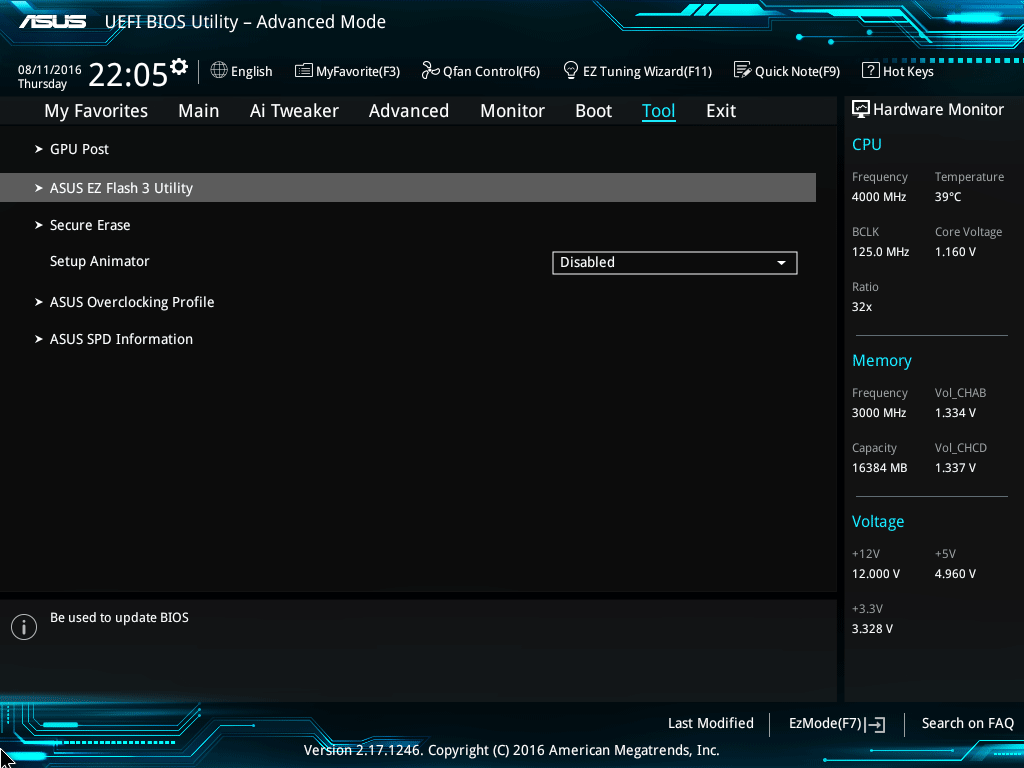Printing Without Wires: How to Connect Your HP Printer to Wi-Fi
September 3, 2024 | by ManualsHive

Wireless Wonders: Benefits of a Wi-Fi Enabled HP Printer
Connecting your HP printer to your Wi-Fi network opens up a world of printing convenience:
- Print from Anywhere: Send print jobs from your laptop, smartphone, or tablet without being tethered by a USB cable.
- Share with Ease: Allow multiple devices in your home or office to access the printer wirelessly.
- Reduce Cable Clutter: Keep your workspace tidy and organized by eliminating the need for a direct connection to your computer.
Connecting Your HP Printer to Wi-Fi: A Method for Everyone
1. The Classic: Using the Printer Control Panel (No Computer Needed)
- Access the Network Menu: Navigate through your printer’s menu using the buttons and display screen. Look for an option labeled “Network,” “Wireless,” or a Wi-Fi icon.
- Select Your Network: The printer will scan for available Wi-Fi networks. Choose your network from the list.
- Enter Password (If Prompted): Use the printer’s keypad to enter your Wi-Fi password. If your printer has a touchscreen, use the on-screen keyboard.
- Confirm Connection: Once connected, your printer should display a confirmation message. You can usually print a test page to verify.
2. The Software Solution: Using HP Smart App (For Easy Setup & Management)
- Download and Install: Download the “HP Smart” app on your computer, smartphone, or tablet (available for Windows, macOS, iOS, and Android).
- Turn On Printer and Wi-Fi: Ensure both your HP printer and the device you’re using are connected to the same Wi-Fi network.
- Follow In-App Instructions: Open the HP Smart app and follow the guided setup process. It will automatically detect and connect to your printer.
3. The Wired Option (For Initial Setup): Using a USB Cable Temporarily
- Connect & Install: Connect your HP printer to your computer using a USB cable. Install the HP printer drivers from the HP website or the included CD if prompted.
- Open Printer Software: Look for your HP printer software in your computer’s applications and open it.
- Find Wireless Setup: Within the printer software, locate a section labeled “Network Setup,” “Wireless Settings,” or similar.
- Follow On-Screen Prompts: The software will guide you through choosing your Wi-Fi network and entering the password.
Troubleshooting Tips:
- Check Wi-Fi Password: Ensure you’re entering the correct Wi-Fi password on your printer.
- Restart Devices: Try restarting your router, printer, and the device you’re printing from.
- Temporarily Disable Firewall: In some cases, your firewall might block the printer. Temporarily disable it during setup.
- Update Printer Firmware: Check for available firmware updates on the HP support website for your printer model.
RELATED POSTS
View all